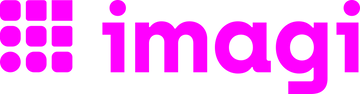FAQ
Your questions, answered
Do you need help with your order or do you want an answer to a certain question? All you have to do is click on one of the sections below to find out the answer:
Can I use the imagi products if I have never programmed before?
Yes! No previous programming experience is needed. Both the imagi apps and the imagiCharm have a low barrier to entry and provide endless opportunities and challenges – meaning they can be enjoyed by everyone.
What are your various products?
We have free mobile apps (imagi), a web platform and tablet app for educators (imagi Edu), and hardware (imagiCharm)! All the learning content and curriculum featured has been made by our team as well.
Who can use imagi products?
We are focused on inspiring young girls and teaching kids ages 8-13+ (as well as supporting their educators). But everyone is welcome to learn to code with us!
We currently offer tools in English and Swedish. Basic patterning + logic and typing skills are be required to code in Python.
I want to work with you! How can I get in touch?
We love involving our community in everything we do! If you are looking to join our team, you can check our job openings on the Careers page. Please also follow us on LinkedIn.
If you have an idea for a collaboration or want to work with us for a school project, we would love to hear from you! In either case, please reach out to us at sayhi@imagilabs.com!
What can I expect to learn using the imagi products?
Our tools teach introductory computer science concepts and the Python programming language in a fun, tangible, and visual way. You will learn how to create different shapes, and animations in the 8x8 pixel world while learning about fundamental concepts such as variables, control structures, functions, objects, and much more!
If you'd like a demo of our highest-level lesson plans, reach out to education@imagilabs.com
What payment methods do you accept?
We accept: Visa, Mastercard, American Express, Maestro, Shop Pay, Apple Pay, Google Pay, PayPal.
Alternatively, we can invoice and receive a bank wire as well (standard for educational partners).
The imagiCharm can also be purchased on Amazon.
How do I make a payment on the website?
Follow the steps in the checkout process. You will need to specify your personal and payment details in the section "Payment".
How do I apply discount codes?
Discount codes can be used in the space provided on the checkout page. After you’ve entered in the discount code, click "Apply".
If the discount is valid, it will be displayed in the payment summary.
What is your return policy?
If you received the wrong product, faulty or damaged item, please email support@imagilabs.com within 14 days of the date you received the product.
To be eligible for a standard return, your item must be unused and in the same condition that you received it. It must also be in the original packaging and returned within 14 days of the date you receive the product. For more information visit our Terms of Sale page.
Have you received the items that I returned?
Once your return has been received by us, we'll email you to let you know that your refund has been issued. If haven't received confirmation email, please email us at support@imagilabs.com.
When will I receive my refund?
It can take up to 30 days for us to receive and process your return. It may take an additional 3-5 business days to fully process your return and issue your refund.
What is the imagiCharm?
The imagiCharm is a wearable, programmable accessory that can be attached to backpacks, bags or used as a keychain. Its RGB LED screen can be coded to light up to create patterns, shapes, and animations. The imagiCharm is programmed from the imagi mobile app through Bluetooth. It is an educational and fashionable device that teaches programming in a tangible and visual way!
What is the recommended age?
Kids ages 8-13+ enjoy our learning tools. We have seen some 6 year olds and even adults rocking the imagiCharm too!
How does the imagiCharm work / how do I get started?
Check out our Get Started page for a step-by-step guide on how to get started once you've recieved your charm.
The imagiCharm uses BLE (Bluetooth Low Energy) to communicate with your smartphone or tablet. The designs and animations that you program in the imagiLabs app can be uploaded and displayed on the imagiCharm using its RGB LED matrix.
What devices are compatible with the imagiCharm?
iOS
iOS devices must have OS version 13.0 or higher. In other words, you must have one of the following compatible devices:
iPhone 6s+
iPad Pro+
iPad Air+
iPad 5th generation+
iPad mini 2+
You can find a full list of compatible iPhone and iPad devices here and read more about how to identify your iPhone or iPad model.
Android
Phone or tablet with Android 9 or later.
Web
imagi Edu platform
How do I turn on and off my imagiCharm?
The same button is used for turning on and off. Short press to turn on and long press to turn off.
How do I learn how to program the imagiCharm?
The imagiCharm can be programmed from the imagi mobile app or from the imagi Edu web platform for schools.
The imagi mobile app includes interactive tutorials that start from zero as well as a community to share the learning journey with! The tutorials teach introductory computer science concepts and Python programming in a fun, visual and tangible way. The in-app community is there to answer questions and help you out along your journey!
The imagi Edu platform features lessons (worksheets and slides) to learn from.
How do I connect to my imagiCharm from the imagi app?
To connect to your imagiCharm, first you need to make sure that Bluetooth is turned on. Location services also need to be turned on for the Bluetooth to work.
Then, in the imagi app, go to the Connect section and tap on the name of your imagiCharm in the table. The name of the imagiCharm is its color and the number that it displays after you turn it on. Turn it on with a quick click of the button.
When you connected successfully you should see a check-mark next to the name of the imagiCharm and the LED matrix on the imagiCharm will display a Bluetooth sign.
If you are encountering any problems make sure that:
- the imagiCharm is charged
- the imagiCharm is not connected to another device (phone or tablet)
How can I upload my project to my imagiCharm?
After successfully debugging your code, tap the yellow "Upload" button and then the purple heart.
If you were not connected to an imagiCharm, you will be asked to connect to one in this step. Once your project is uploaded, you should see a "Successfully uploaded" message on the screen and your project should appear on the imagiCharm's LED matrix.
For animations with many frames, the upload can take up to 30 seconds.
If you are encountering issues, try restarting your imagiCharm. You can also try restarting the app but make sure to save your project beforehand so you don't lose your work!
Something is wrong with my imagiCharm. What should I do?
To start off, make sure your imagiCharm is charged. Insert the micro USB cable into the imagiCharm’s charging port.
While the device is charging, the indicator LED will glow orange. Next, restart your imagiCharm by long pressing the on/off button.
If you are still experiencing problems after these steps, contact us at support@imagilabs.com for further assistance.
What comes in the box?
The box contains the imagiCharm, string, bead, micro USB charging cable and instructions (inside the lid).
How can I change the cover of my imagiCharm?
Currently, the imagiCharm is available only in standard white/pale turquoise color. New and exciting covers are in development!
How do I clean my imagiCharm?
Clean the surface of the imagiCharm with a soft, damp cloth. Do NOT use any solvents, chemicals or cleaning solutions containing alcohol, ammonia or abrasives.
How can I charge the imagiCharm?
Insert the micro USB cable into the imagiCharm’s charging port. If needed, loosen the strap to get better access to the USB port. While the device is charging, the indicator LED will glow orange. When the device is fully charged (approximately in about 2 hours), the indicator LED will glow green.
My imagiCharm is not charging. What should I do?
Please check whether the USB cable is firmly inserted into the imagiCharm’s USB port. If you have alternative USB cables available, you can try using them instead. You should also try different charging ports, for example a computer’s USB port or a USB wall charger. Make sure the charger is rated 5V and at least 500mA.
You can check if your charger is functional by using it to charge another device, if you have one available.
If nothing works, your product may be faulty. Please contact us at support@imagilabs.com or further support.
How long does the battery last?
The imagiCharm's battery lasts for 6 hours with average use.
I have a question that’s not in this FAQ, how can I get in touch with someone?
Reach support@imagilabs.com
Do you offer workshops?
We do not typically offer our own workshops, as educational partners teach with our tools!
Please view and utilize our free crash course page to hold your own workshop.
Our founders are sometimes able to lead an inspirational session (Python creative coding workshop + founding story of imagi) -- please reach out to education@imagilabs.com to inquire about pricing.
Follow us on Instagram and LinkedIn to stay updated on special events!
FAQ
Why does the imagi app teach programming in Python?
It's easy for beginners to learn, plus Python is one of the most popular programming languages in the world (most in-demand for jobs!). It can be applied in many different areas.
Where can I find the imagi mobile app?
The imagi / imagiLabs app is available for download on the App Store and Google Play all over the world.
If the imagi / imagiLabs app does not show up in the App Store or Google Play, it might mean that your device is not supported. Please check the list of compatible devices.
How to I learn to program in the imagi app?
The imagi iOS app includes interactive tutorials that start from zero as well as a community to share the learning journey with! The tutorials teach introductory computer science concepts and Python programming in a fun, visual and tangible way. The in-app community is there to answer questions and help you out along your journey!
Can the imagi app be used without the imagiCharm?
Yes, you can use the imagi app without the imagiCharm and still have access to the tutorials and the in-app community. However, you will not be able to wear your awesome creations unless you have an imagiCharm.
I can't find the bug in my code. Can you help me?
After pressing the "Run" button in the code editor, a message appears in green if the code is correct or in red if there is an error (a bug) in the code. The message should give you a hint for what is wrong. If you are not able to find it or fix it on your own, ask our Discord community for help.
How can I share my project with the imagi community?
After successfully running your code, tap the pink "Preview" button, optionally customize the border and background of your design, tap "Publish" and then pick a border color and any labels with hashtags. This will make your project appear in the Explore section of the app.
Clicking "share" will bring you to share your project outside of imagi.
Can I save my projects?
Yes! You can save project by pressing the "Save" button in the code editor. You can give a descriptive name to your project so that later you can easily find it among your other saved projects in the list in the Create section of the app.
Can I try the projects others shared in the Explore section?
Yes! Clicking 👀 will let you see their code, and 🌀 will let you remix their project (which brings a copy to your own drafts that automatically credits the original coder).
How do I unlock the next group of levels in the iOS app?
Seasons are sequential, meaning that you will have to complete the levels in order to unlock the next one. If you are stuck on one of them, ask our Discord community for help.
What should I do if I want to delete my imagi mobile app account?
Reach out to us at support@imagilabs.com so one of our team members can help you.
How can I track my order?
You will receive an email once your order is shipped. The shipping confirmation email will include the tracking number and instructions how the order can be tracked.
How much does the delivery cost?
It depends on your location (both city and country). The delivery cost is calculated during the check out process in the Shipping section. Please note that the imagi Team relies on UPS, Postnord, Amazon, and other logistics suppliers for this part of your product journey.
Do you accept purchase orders from schools and other organizations?
Yes! We can recieve invoice payments by bank wire transfer, PayPal, or credit card online. Reach out to our partnerships team at education@imagilabs.com
Do you offer a discount to educators?
We often discount our tools to educational partners, yes. Please reach out to education@imagilabs.com
How do I access the web platform (code editor on browser)?
✅ imagi Edu is designed for teachers to create classrooms, manage students, and teach Python with our lessons. Kids cannot create their own accounts here for safety and compliance reasons.
❌ (OUR PREVIOUS WEB APP IS NOT RECOMMENDED FOR USE -- it includes the core functionalities of the mobile imagi app, allowing you to write and run code, upload your projects to the imagiCharm, and save them. The app is currently in open beta and can be accessed here. If you have any bug reports or feedback, please reach out to support@imagilabs.com.)
What are the compatible operating systems and browsers?
imagi Edu works best when used with the latest version of Google Chrome, on either Mac OS/ Windows/ Chrome OS machines. Other web browsers generally work as well. Machines running Linux are normally not a problem either, but some users have experienced trouble connecting to imagiCharms from a Linux operating system.
imagi Edu also has tablet compatibility -- find it on your Android device or iPad in the relevant app store!
Internet is required.
imagiCharm connectivity troubleshooting with imagi Edu
Bluetooth must be turned on with your computer or tablet.
After clicking on the “Upload to imagiCharm” button, you should be able to see your charm in a pop-up. If you don’t, and your machine supports Bluetooth and has Bluetooth switched on, then there are a few things you can try: turning Bluetooth off and back on, turning your imagiCharm off and back on, refreshing the web app. Following the instructions in this order should allow you to then connect to the imagiCharm. If not, please reach out to support@imagilabs.com.
Didn’t find the answer to your question?
Reach out to support@imagilabs.com.