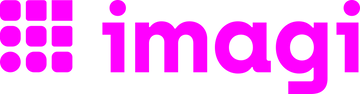FAQ
Your questions, answered
Do you need help with your order or do you want an answer to a certain question? All you have to do is click on one of the sections below to find out the answer:
Can I use the imagi products if I have never programmed before?
Yes! No previous programming experience is needed. The imagi coding game (at home use), imagi Edu (for teachers and schools), and the imagiCharm all have a low barrier to entry and provide endless opportunities to learn and teach Python.
What are your various products?
We offer a free coding game for iPhone and iPad, so kids can learn to code at home, a web platform and app available for iPad and Android tablets for educators in schools (imagi Edu), and programmable hardware (imagiCharm)! In our imagi Edu platform for schools, we also offer a standards-aligned creative coding curriculum with Google Slides and worksheets to empower teachers to teach Python.
Who can use imagi products?
We started imagi to inspire young girls to fall in love with coding, but now our tools are used by thousands of kids ages 8-14+ and their teachers around the world! Everyone is welcome to learn to code with us!
I want to work with you! How can I get in touch?
We love involving our community in everything we do! If you are looking to join our team, you can submit an interest form here. Please also follow us on LinkedIn.
If you have an idea for a collaboration or want to work with us for a school project, we would love to hear from you! In either case, please reach out to us at sayhi@imagilabs.com!
What can I expect to learn using the imagi products?
Our tools teach introductory computer science concepts and the Python programming language in a fun, tangible, and visual way. Kids will learn how to create different shapes, and animations in the 8x8 pixel world while learning about fundamental concepts such as variables, control structures, functions, objects, and much more! If you'd like a demo of our tools, reach out to education@imagilabs.com
What payment methods do you accept?
When purchasing from our website, we accept Visa, Mastercard, American Express, Maestro, Shop Pay, Apple Pay, Google Pay, and PayPal. The imagiCharm is also available on Amazon. For invoiced purchases, payments can be made via credit card or bank transfer. U.S. customers can also pay by check. We gladly accept purchase orders from all customers.
How do I make a payment on the website?
Follow the steps in the checkout process. You will need to specify your personal and payment details in the section "Payment".
How do I apply discount codes?
Discount codes can be used in the space provided on the checkout page. After you’ve entered in the discount code, click "Apply".
If the discount is valid, it will be displayed in the payment summary.
What is your return policy?
If you received the wrong product, faulty or damaged item, please email support@imagilabs.com within 14 days of the date you received the product.
To be eligible for a standard return, your item must be unused and in the same condition that you received it. It must also be in the original packaging and returned within 14 days of the date you receive the product. For more information visit our Terms of Sale page.
Have you received the items that I returned?
Once your return has been received by us, we'll email you to let you know that your refund has been issued. If haven't received confirmation email, please email us at support@imagilabs.com.
When will I receive my refund?
It can take up to 30 days for us to receive and process your return. It may take an additional 3-5 business days to fully process your return and issue your refund.
What is the imagiCharm?
The imagiCharm is a programmable device that brings creative projects and designs coded in Python to life. With its 64 colorful LED lights and durable make, it can be used as a powerful way to make learning how to code more creative, tangible, and fun. The imagiCharm connects via Bluetooth with the imagi Edu platform and apps for schools or the imagi coding game for iPhone and iPad for at-home use.
What is the recommended age?
Kids ages 8-14+ enjoy our learning tools. We have seen some 6-year-olds and even adults rocking the imagiCharm too!
How does the imagiCharm work / how do I get started?
For use with the imagi coding game (at home):
The imagiCharm connects via Bluetooth to the imagi coding game for iPhone and iPad. iPhone and iPad devices must have OS version 13.0 or higher. You can find a full list of compatible iPhone and iPad devices here and read more about how to identify your iPhone or iPad model. Learn how to connect your imagiCharm to the imagi coding game here.
For use with imagi Edu (in school):
The imagiCharm also connects via Bluetooth with our imagi Edu platform, which is designed for use on Chromebooks, tablets (iOS and Android), and other internet-connected laptops. Educators can access imagi Edu via a web browser or by downloading the app in the App Store or Google Play. Learn how to connect the imagiCharm to imagi Edu here.
What devices are compatible with the imagiCharm?
How do I turn on and off my imagiCharm?
The same button is used to turn the device on and off:
To turn it on: Press the button briefly.
To turn it off: Press and hold the button until the device powers down.
How do I learn how to program the imagiCharm?
The imagiCharm can be programmed from the imagi coding game for iPhone and iPad or from the imagi Edu web platform and apps for schools.
The imagi coding game for iPhone and iPad (at home use) includes interactive tutorials that start from zero, as well as a community to share the learning journey with! The tutorials teach introductory computer science concepts and Python programming in a fun, visual and tangible way. The in-app community is there to answer questions and help you out along your journey.
imagi Edu (in school use) offers a comprehensive curriculum, coding platform, and supportive community to empower educators at all experience levels in teaching computer science to middle schoolers. The platform includes standards-aligned lessons that integrate across subjects, teaching students to code creative pixel-art projects using Python.
How do I connect my imagiCharm to the imagi coding game for iPhone and iPad?
To connect to your imagiCharm, first you need to make sure that Bluetooth is turned on. Location services also need to be turned on for the Bluetooth to work. You will also want to turn on your imagiCharm with the quick click of the button.
Then, in the imagi coding game, go to the Connect section and tap on the name of your imagiCharm in the table. The name of the imagiCharm is the color and the number that it displays after you turn it on.
When you connected successfully you should see a checkmark next to the name of the imagiCharm and the LED matrix on the imagiCharm will display a Bluetooth sign.
If you are encountering any problems make sure that:
- the imagiCharm is charged
- the imagiCharm is not connected to another device (phone or tablet)
How do I connect my imagiCharm to imagi Edu?
To connect to your imagiCharm, first you need to make sure that Bluetooth is enabled on your device. You will also want to turn on your imagiCharm with a quick click of the button.
Then, in imagi Edu, click “Connect” and select the name of your imagiCharm that you want to pair with your device. The name of the imagiCharm is the color and the number that it displays after you turn it on.
When you connected successfully, the LED matrix on the imagiCharm will display a Bluetooth sign.
How can I upload my project to my imagiCharm?
imagi coding game for iPhone and iPad (at-home use)
After successfully debugging your code, tap the yellow "Upload" button and then the purple heart.
If you were not connected to an imagiCharm, you will be asked to connect to one in this step. Once your project is uploaded, you should see a "Successfully uploaded" message on the screen and your project should appear on the imagiCharm's LED matrix.For animations with many frames, the upload can take up to 30 seconds.
If you are encountering issues, try restarting your imagiCharm. You can also try restarting the app but make sure to save your project beforehand so you don't lose your work!
imagi Edu (for school use)
After successfully pairing your imagiCharm to your device, your imagiCharm will display a blue Bluetooth sign. Open the project you would like to upload and click “Upload to imagiCharm.” You should now see your project displayed on your Charm.
Something is wrong with my imagiCharm. What should I do?
To start off, make sure your imagiCharm is charged. Insert the micro USB cable into the imagiCharm’s charging port.
While the device is charging, the indicator LED will glow orange. Next, restart your imagiCharm by long pressing the on/off button.
If you are still experiencing problems after these steps, contact us at support@imagilabs.com for further assistance.
What comes in the box?
The box contains the imagiCharm, string, bead, micro USB charging cable and instructions (inside the lid).
How can I change the cover of my imagiCharm?
Currently, the imagiCharm is available only in standard white/pale turquoise color.
How do I clean my imagiCharm?
Clean the surface of the imagiCharm with a soft, damp cloth. Do NOT use any solvents, chemicals or cleaning solutions containing alcohol, ammonia or abrasives.
How can I charge the imagiCharm?
Insert the micro USB cable into the imagiCharm’s charging port. If needed, loosen the strap to get better access to the USB port. While the device is charging, the indicator LED will glow orange. When the device is fully charged (approximately in about 2 hours), the indicator LED will glow green.
My imagiCharm is not charging. What should I do?
Please check whether the USB cable is firmly inserted into the imagiCharm’s USB port. If you have alternative USB cables available, you can try using them instead. You should also try different charging ports, for example a computer’s USB port or a USB wall charger. Make sure the charger is rated 5V and at least 500mA.
You can check if your charger is functional by using it to charge another device, if you have one available.
If nothing works, your product may be faulty. Please contact us at support@imagilabs.com or further support.
How long does the battery last?
The imagiCharm's battery lasts for 6 hours with average use.
I have a question that’s not in this FAQ, how can I get in touch with someone?
Reach out directly to support@imagilabs.com
Do you offer workshops?
We often offer teacher training and professsional development for educators, organizations, and schools. Please reach out to education@imagilabs.com for more information.
FAQ
Why does the imagi coding game teach programming in Python?
Python is beginner-friendly and widely recognized as one of the most popular programming languages in the world. It’s highly versatile and in demand across many industries, making it an excellent choice for learners and those preparing for future job opportunities.
Where can I find the imagi coding game?
The imagi coding game is available for download on iPhone and iPad devices from the App Store all over the world.
If the imagi coding game does not show up in the App store, it might mean that your device is not supported. Please check the list of compatible devices.
How do I learn to program in the imagi coding game?
The imagi coding game includes interactive tutorials that start from zero, as well as a community to share the learning journey with! The tutorials teach introductory computer science concepts and Python programming in a fun, visual and tangible way. The in-app community is there to answer questions and help you out along your journey!
Can the imagi coding game be used without the imagiCharm?
Yes, you can use the imagi coding game without the imagiCharm and still have access to the tutorials and the in-app community. However, you will not be able to wear your awesome creations unless you have an imagiCharm.
I can't find the bug in my code. Can you help me?
After pressing the "Run" button in the code editor, a message appears in green if the code is correct or in red if there is an error (a bug) in the code. The message should give you a hint for what is wrong. If you are not able to find it or fix it on your own, ask our Discord community for help.
How can I share my project with the imagi community?
After successfully running your code, tap the pink "Preview" button, optionally customize the border and background of your design, tap "Publish" and then pick a border color and any labels with hashtags. This will make your project appear in the Explore section of the app.
Clicking "share" will bring you to share your project outside of imagi.
Can I save my projects?
Yes! You can save project by pressing the "Save" button in the code editor. You can give a descriptive name to your project so that later you can easily find it among your other saved projects in the list in the Create section of the app.
Can I try the projects others shared in the Explore section?
Yes! Clicking 👀 will let you see their code, and 🌀 will let you remix their project (which brings a copy to your own drafts that automatically credits the original coder).
How do I unlock the next group of levels in the imagi coding game?
Levels are sequential, meaning that you will have to complete the levels in order to unlock the next one. If you are stuck on one of them, ask our Discord community for help.
What should I do if I want to delete my imagi coding game account?
Reach out to us at support@imagilabs.com so one of our team members can help you.
How can I track my order?
You will receive an email once your order is shipped. The shipping confirmation email will include the tracking number and instructions how the order can be tracked.
How much does the delivery cost?
It depends on your location (both city and country). The delivery cost is calculated during the check out process in the Shipping section. Please note that the imagi Team relies on UPS, Postnord, Amazon, and other logistics suppliers for this part of your product journey.
Which imagi products are best for educators who want to teach Python?
imagi Edu, our platform and app designed for in-school use, provides a comprehensive curriculum, coding platform, and supportive community designed to empower educators of all experience levels in introducing computer science to students in grades 3-9. The platform offers standards-aligned lessons that can be integrated across various subjects and tailored to students' interests, helping teachers build critical digital literacy and computational thinking skills within their classrooms. Students learn to code creative pixel-art projects within the imagi Edu platform coding environment using the fundamentals of Python.
In addition to pre-made lesson materials, including editable Google Slides and worksheets, imagi Edu also includes special features such as an AI-powered debugging buddy that offers personalized feedback and support and a co-teacher feature that allows teachers who share a classroom to better collaborate and monitor student progress. The imagiCharm, an optional programmable device that brings students' code and pixel art to life, connects via Bluetooth with the imagi Edu platform, providing a tangible and engaging learning experience.
To ensure teachers feel confident using these tools, we also offer robust support through onboarding resources, professional development, and an active online teacher community.
Do you accept purchase orders?
Yes! We can recieve invoice payments by bank wire transfer, PayPal, or credit card online. US Customers can also pay by check. Reach out to our partnerships team at education@imagilabs.com
Do you offer a discount to educators?
We are able to offer discounts for large orders of imagiCharms and imagi Edu Pro accounts. Please reach out to education@imagilabs.com for more information or to request a quote.
How do I access imagi Edu?
Teachers can access their imagi Edu educator account via web browser. Students use a login (generated by their teacher) to access the imagi Edu via web browser or via the imagi Edu app from the App Store or Google Play.
What operating systems and browsers are compatible with imagi Edu?
imagi Edu works best with the latest version of Google Chrome on macOS, Windows, or Chrome OS devices. While other browsers are generally supported, Chrome provides the most seamless experience.
imagi Edu is also tablet-compatible! You can download the imagi Edu app on your Android tablet or iPad from the respective app store.
Please note: A stable internet connection is required for using imagi Edu.
imagiCharm connectivity troubleshooting with imagi Edu
Bluetooth must be turned on with your computer or tablet.
After clicking on the “Upload to imagiCharm” button, you should be able to see your charm in a pop-up. If you don’t, and your machine supports Bluetooth and has Bluetooth switched on, then there are a few things you can try: turning Bluetooth off and back on, turning your imagiCharm off and back on, refreshing the web app. Following the instructions in this order should allow you to then connect to the imagiCharm. If not, please reach out to support@imagilabs.com.
Didn’t find the answer to your question?
Reach out to support@imagilabs.com.